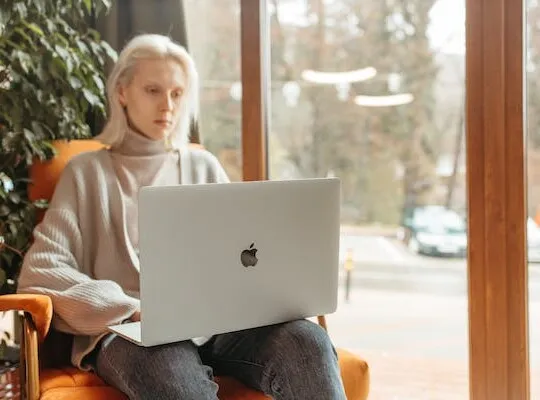In today’s business world, invoices play a crucial role in ensuring proper financial management. As a business owner or freelancer, it is essential to understand the importance of invoicing and how it can benefit your business. In this step-by-step guide, we will walk you through the process of making an invoice using Google Docs, a popular and user-friendly platform. With Google Docs, you can create professional-looking invoices efficiently and effectively.
Understanding the Importance of Invoicing
Before we delve into the specifics of creating an invoice on Google Docs, let’s take a moment to appreciate the significance of invoicing in business. Invoices serve as a record of a transaction between a seller and a buyer. They outline the products or services provided, their respective costs, and the agreed-upon terms of payment.
By providing clear and comprehensive invoices, you can establish transparency, build trust with your clients, and ensure timely payment for your services. Additionally, invoices help in maintaining accurate financial records, which is essential for tax purposes and overall financial management.
The Role of Invoices in Business
Invoices serve multiple purposes in business. Firstly, they act as a formal request for payment, ensuring that your clients are aware of their obligations. Moreover, invoices provide a breakdown of the goods or services provided, eliminating any confusion or disputes regarding the scope of work. They also serve as a legal document that protects your rights as a business owner, should any conflicts arise in the future.
Furthermore, invoices play a crucial role in cash flow management. By sending out invoices promptly and tracking their payment status, you can effectively monitor your income and plan your expenses accordingly. This helps you maintain a healthy financial position and avoid any cash flow issues that may arise from delayed or unpaid invoices.
In addition to their financial significance, invoices also contribute to the overall professionalism and branding of your business. A well-designed and well-structured invoice reflects positively on your company’s image and leaves a lasting impression on your clients. It shows that you value attention to detail and professionalism in all aspects of your business, including the financial transactions.
Key Elements of a Good Invoice
A well-crafted invoice contains specific elements that make it professional and easy to understand. These elements include:
- Clear and concise contact information for both the seller and the buyer
- A unique invoice number for easy reference
- The date of issue and the payment due date
- A detailed description of the products or services provided, including quantity and price per unit
- The total amount due, including any taxes or additional charges
- Accepted payment methods and any terms and conditions
By ensuring that these elements are present in your invoice, you can create a professional document that facilitates smooth and transparent financial transactions. Additionally, it is important to note that customization and personalization of your invoices can further enhance their effectiveness. Adding your company logo, using consistent branding elements, and tailoring the invoice layout to align with your business’s visual identity can make a significant difference in how your invoices are perceived by your clients.
Getting Started with Google Docs
Now that we understand the importance of invoicing, let’s dive into the process of creating an invoice on Google Docs. Before you begin, make sure you have a Google account. If you don’t, you can easily create one by visiting the Google account creation page.
Setting Up Your Google Account
If you already have a Google account, skip this step. Otherwise, head over to the Google account creation page and follow the instructions provided. Creating a Google account is free and only takes a few minutes. Ensure that you choose a strong password and provide accurate personal information during the signup process.
Once you have successfully created your Google account, you will have access to a wide range of Google services, including Google Docs. Google Docs is a powerful online document editor that allows you to create, edit, and collaborate on various types of documents, including invoices.
Navigating the Google Docs Interface
Now that you have a Google account, it’s time to familiarize yourself with the Google Docs interface. To access Google Docs, simply visit the Google homepage and click on the “Apps” icon in the top-right corner. From the dropdown menu, select “Docs.” This will open the Google Docs interface, where you can create and edit various document types, including invoices.
Once you are inside the Google Docs interface, take a moment to explore its different features. At the top of the page, you will find a toolbar with options to create a new document, open existing documents, view recent documents, and access templates. This toolbar provides easy access to all the essential functions you need to work with Google Docs effectively.
On the left side of the interface, you will find a navigation pane that allows you to switch between different document types, such as documents, spreadsheets, presentations, and forms. This pane is designed to help you organize your files and quickly find the document you need.
In the center of the interface, you will see the main editing area where you can create and edit your documents. This area provides a clean and distraction-free environment for you to focus on your work. You can easily format text, insert images, create tables, and add various other elements to your document using the intuitive editing tools provided by Google Docs.
On the right side of the interface, you will find a sidebar that offers additional options and features. This sidebar allows you to access advanced formatting options, collaborate with others in real-time, and manage document settings. It’s a handy tool that enhances your productivity and makes working with Google Docs a breeze.
Now that you have familiarized yourself with the different features of the Google Docs interface, you are ready to start creating your invoice. In the next section, we will walk you through the step-by-step process of creating a professional-looking invoice using Google Docs.
Creating Your Invoice Template
Now that you are familiar with the Google Docs interface, it’s time to create your invoice template. Google Docs offers a variety of pre-designed templates that you can choose from, or you can opt to create your own customized template.
Creating an invoice template is an essential step in streamlining your business’s invoicing process. With a well-designed template, you can easily generate professional-looking invoices that accurately represent your brand and make it easier for your clients to understand and process payment.
When creating your invoice template, it’s important to consider the specific needs of your business. Think about the information you need to include, such as your company name, address, contact details, and invoice number. You may also want to include additional details, such as payment terms and methods.
Choosing the Right Google Docs Invoice Template
To select a pre-designed template, click on the “Template Gallery” option in the Google Docs homepage. This will direct you to a collection of templates for various document types. In the search bar, type “invoice” to filter the templates specifically for invoices. Browse through the available options and select the one that best aligns with your business’s branding and style.
Choosing the right template is crucial as it sets the tone for your business and helps create a cohesive brand identity. Consider the color scheme, typography, and overall design of the template. It should reflect the professionalism and personality of your business.
Customizing Your Invoice Template
Once you have chosen a template, it’s time to customize it to fit your business’s specific needs. Click on the selected template to open it in Google Docs. You can now edit the template by replacing the placeholder text with your own business information, such as your company name, address, and contact details. Ensure that the invoice number field is set to automatically update for each new invoice generated.
Customizing your invoice template goes beyond just adding your business information. You can also customize the formatting, such as font style, size, and color, to match your branding. A consistent and visually appealing invoice helps create a professional image for your business.
Additionally, consider adding your business logo to give your invoice a professional touch. A logo not only enhances the visual appeal of your invoice but also reinforces your brand identity. To add your logo, click on “Insert” in the menu, select “Image,” and choose the image file from your computer.
Take some time to review and fine-tune your template until you are satisfied with its appearance and content. Remember, a well-designed invoice not only conveys professionalism but also makes it easier for your clients to understand and process payment.
Once you have finalized your invoice template, save it as a Google Docs template so that you can easily access and use it for future invoices. This will save you time and effort in creating a new template each time you need to generate an invoice.
By creating a customized invoice template, you can streamline your invoicing process, improve your brand image, and ensure that your clients receive clear and professional invoices. Take advantage of the features and flexibility offered by Google Docs to create an invoice template that meets your business’s unique needs.
Filling Out Your Invoice
With your customized template ready, it’s time to fill out your invoice with the necessary information.
Inputting Essential Business Information
Start by entering your business’s contact information, including your company name, address, phone number, and email address. This information helps your clients identify the sender and reach out to you if needed.
Detailing Your Services or Products
In the body of the invoice, provide a detailed description of the products or services you have provided to the client. Include any relevant information, such as the quantity, unit price, and any applicable taxes or discounts. Clearly outline the scope of work to avoid any confusion or disputes down the line.
Adding Up the Costs
Calculate the total cost of the products or services provided and clearly indicate the amount due to the client. Include any additional charges, such as taxes or shipping fees, if applicable. Be transparent and ensure that the client understands how the total amount has been calculated.
Finalizing and Sending Your Invoice
Once you have filled out all the necessary information, it’s time to review and finalize your invoice.
Reviewing Your Invoice for Accuracy
Take a moment to carefully review your invoice for accuracy. Double-check that all the information is correct, including the client’s details, the description of the products or services, and the total amount due. Pay special attention to the invoice number, date, and payment due date to avoid any confusion or delays in payment.
Saving and Exporting Your Invoice
Before sending your invoice to the client, save it in your Google Docs account. Click on “File” in the menu and select “Save” or use the keyboard shortcut Ctrl+S (Windows) or Command+S (Mac). Saving your invoice ensures that you have a backup copy for future reference.
Moreover, consider exporting your invoice as a PDF file to ensure that it retains its formatting and layout when opened on different devices. To export as a PDF, click on “File” in the menu, select “Download,” and choose the PDF option.
Sharing Your Invoice with Clients
Finally, it’s time to send your invoice to the client. You can share your invoice via email or any other preferred method of communication. Attach the PDF file or provide a link to the Google Docs version of the invoice. Include a friendly and professional message explaining the payment details, methods accepted, and the payment due date.
Additionally, consider following up with your clients to ensure they have received and understood the invoice. Promptly address any questions or concerns they may have to maintain excellent customer service and facilitate timely payment.
By following this step-by-step guide, you can create professional invoices on Google Docs efficiently and effectively. Remember to consider the importance of invoicing in your business, choose a template that reflects your branding, and customize it to fit your specific needs. Fill out your invoice accurately, review it for any errors, and finalize it before sending it to your clients. With Google Docs’ user-friendly platform, you can streamline your invoicing process and ensure seamless financial transactions in your business.