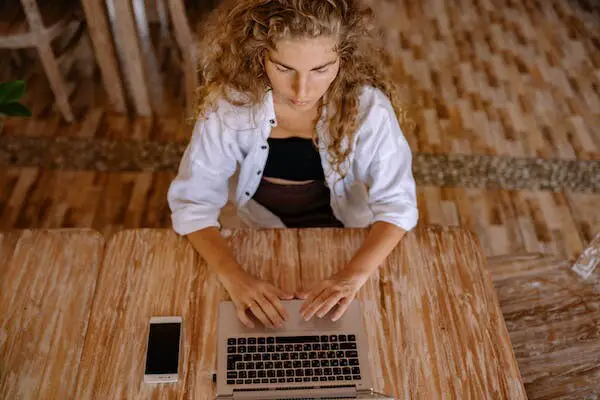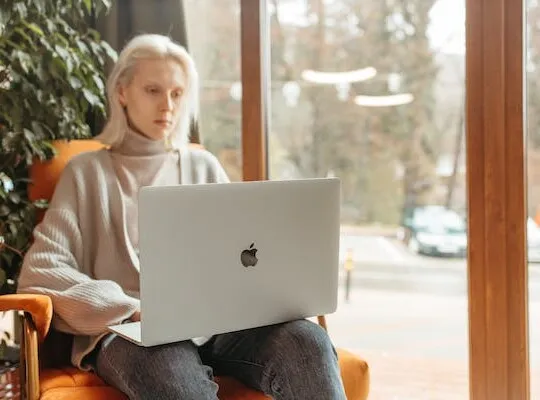PayPal is a widely used online payment platform that allows businesses and individuals to send and receive money securely and conveniently. One of its notable features is PayPal Invoicing, which enables users to create and send professional-looking invoices to their clients. Whether you are a freelancer, small business owner, or entrepreneur, understanding how to utilize PayPal Invoicing can streamline your billing process and make it easier to get paid for your goods or services.
Understanding PayPal Invoicing
Before we delve into the step-by-step process of sending an invoice through PayPal, let’s first understand what PayPal Invoicing is all about. In simple terms, PayPal Invoicing is a service that allows you to generate customized invoices and send them digitally to your clients via email. These invoices include detailed information about the products or services you are offering, along with the corresponding prices, taxes, discounts, and payment terms.
PayPal Invoicing offers several advantages over traditional paper invoices. First and foremost, it saves time and resources by eliminating the need for manual data entry and mailing of physical invoices. Additionally, it provides a professional and consistent look for all your invoices, enhancing your brand image. Moreover, PayPal Invoicing allows for secure online payments, giving your clients peace of mind when it comes to their financial transactions.
What is PayPal Invoicing?
PayPal Invoicing is a feature provided by PayPal that enables users to create and send invoices electronically. It offers a convenient way to bill clients and receive payments in a streamlined and efficient manner. The invoices can be customized to include your business logo, contact information, and branding, making them look professional and credible.
With PayPal Invoicing, you can easily keep track of your invoices, send reminders to clients who have not paid, and generate reports to analyze your invoicing history. Furthermore, PayPal Invoicing integrates seamlessly with the other PayPal services, allowing you to manage both your invoicing and payment activities from a single platform.
Benefits of Using PayPal for Invoicing
There are several benefits to using PayPal for your invoicing needs. Firstly, PayPal is a trusted and well-established payment platform, which can give your clients confidence in making payments to you. Secondly, PayPal offers secure and encrypted transactions, protecting both your business and your clients’ sensitive financial information. Additionally, PayPal provides a user-friendly interface and intuitive tools, making it easy for you to create and manage your invoices.
Moreover, PayPal offers competitive pricing for its invoicing services, with no setup fees or monthly subscriptions required. You only incur a transaction fee when a payment is successfully processed. This cost-effective approach ensures that you can enjoy the benefits of PayPal Invoicing without breaking the bank.
In addition to these benefits, PayPal Invoicing also provides detailed reporting and analytics features. You can generate reports that give you insights into your invoicing history, allowing you to track your business’s financial performance. These reports can help you identify trends, monitor outstanding payments, and make informed decisions to optimize your invoicing process.
Furthermore, PayPal Invoicing offers flexibility in terms of payment options. Your clients can choose to pay using their PayPal account, credit card, or even through alternative payment methods like Venmo. This variety of payment options caters to the diverse preferences of your clients, ensuring a seamless and convenient payment experience for everyone involved.
Another advantage of using PayPal Invoicing is the ability to automate recurring invoices. If you have clients who require regular billing for subscription-based services or recurring orders, PayPal Invoicing allows you to set up automated invoices that are sent at predetermined intervals. This automation saves you time and effort, as you no longer need to manually create and send invoices for each recurring payment.
Moreover, PayPal Invoicing provides a seamless integration with popular accounting software, such as QuickBooks and Xero. This integration allows you to sync your invoicing data with your accounting system, eliminating the need for manual data entry and reducing the chances of errors. This streamlined process ensures that your financial records are accurate and up to date, making it easier for you to manage your business’s finances.
Lastly, PayPal Invoicing offers excellent customer support. If you encounter any issues or have questions regarding your invoices or payments, PayPal’s support team is readily available to assist you. Their knowledgeable and responsive support staff can help resolve any concerns, ensuring a smooth and hassle-free invoicing experience.
In conclusion, PayPal Invoicing is a powerful tool that simplifies the invoicing process for businesses of all sizes. With its customizable templates, secure payment options, detailed reporting features, and seamless integrations, PayPal Invoicing provides a comprehensive solution for managing your invoicing needs. Whether you are a freelancer, a small business owner, or a large corporation, PayPal Invoicing can help you streamline your billing process, enhance your brand image, and improve your overall financial management.
Setting Up Your PayPal Account for Invoicing
Before you can start sending invoices through PayPal, you need to set up your PayPal account for invoicing purposes. Here are the steps to get you started:
Creating a PayPal Business Account
The first step is to create a PayPal Business Account if you don’t already have one. A Business Account provides you with the necessary features and tools for managing your invoices and payments. Having a PayPal Business Account allows you to streamline your invoicing process and provides a professional platform for your clients to make payments.
To create a Business Account, go to the PayPal website and click on the “Sign Up” button. Fill in the required information, including your email address, password, and business details. PayPal may require additional information to verify your identity and business, such as your social security number or business registration documents.
Once your account is created, you can proceed to the next step.
Configuring Your Payment Settings
After creating your PayPal Business Account, you need to configure your payment settings to ensure a smooth invoicing process. Start by linking your bank account or credit card to your PayPal account, as this will be the primary source for receiving payments.
Linking your bank account allows you to transfer funds from your PayPal account directly to your bank, making it easier to access your funds. If you prefer using a credit card, you can link it to your PayPal account to receive payments. PayPal offers secure payment processing, giving you and your clients peace of mind.
You can also specify the currency in which you want to receive payments. PayPal supports various currencies, allowing you to cater to clients from different parts of the world. By selecting the appropriate currency, you can avoid any conversion fees and simplify your accounting processes.
Additionally, you may want to customize your invoice template by adding your business logo, contact information, and any other branding elements you prefer. PayPal provides an easy-to-use interface for customizing your invoices, allowing you to create a professional and cohesive look for your billing documents.
By personalizing your invoice template, you can create a consistent brand image and make a lasting impression on your clients. Including your business logo and contact information ensures that your clients can easily identify your company and reach out to you if they have any questions or concerns.
Furthermore, PayPal allows you to add itemized details to your invoices, making it easier for your clients to understand the breakdown of charges. This level of transparency can help build trust and credibility with your clients, leading to smoother payment transactions.
Once you have configured your payment settings and customized your invoice template, you are ready to start sending professional invoices through PayPal. With the convenience and security that PayPal offers, you can streamline your invoicing process and focus on growing your business.
Creating an Invoice in PayPal
With your PayPal account properly set up, you are now ready to create your first invoice. Let’s walk through the steps together:
Inputting Client Information
The first step in creating an invoice is to input the necessary client information. This includes the client’s name, email address, billing address, and any other relevant details. PayPal allows you to save client information for future use, making it faster and more convenient to create invoices for recurring clients.
For example, let’s say you have a regular client named John Smith. You can easily retrieve his information from your saved client list, which includes his email address, billing address, and preferred payment method. This saves you time and effort, as you don’t have to manually enter his details every time you create an invoice for him.
Adding Item Details and Prices
Once you have inputted the client information, it’s time to add the item details and their corresponding prices. This involves specifying the products or services you are providing, along with the quantity, unit price, and any applicable taxes or discounts. PayPal Invoicing offers flexible options for handling different pricing structures, including fixed prices, hourly rates, or itemized lists.
Let’s say you are a freelance graphic designer and you are creating an invoice for a logo design project. You can include the item details such as “Logo Design – 1”, “Quantity – 1”, and “Unit Price – $500”. Additionally, you can specify any taxes or discounts that apply to the project. This level of detail ensures that both you and your client have a clear understanding of the services being provided and the associated costs.
Furthermore, you can include additional notes or descriptions to provide more context or instructions to your clients. This can be particularly useful for clarifying any special terms or conditions associated with the invoice. For example, you can include a note stating that the client will receive the final logo files upon full payment.
Setting Up Tax and Discount Options
After adding the item details, you can configure the tax and discount options according to your business requirements. PayPal Invoicing allows you to set up tax rates based on your jurisdiction and specify whether the tax should be applied before or after any discounts. You can also apply flat-rate or percentage-based discounts to individual items or the overall invoice amount.
Let’s say you are based in the United States and the tax rate applicable to your business is 7%. You can set up this tax rate in your PayPal account settings, ensuring that it is automatically applied to the invoice amount. Additionally, if you have a promotional discount for a specific item or the entire invoice, you can easily apply it using PayPal’s discount options.
By providing these tax and discount options, you can ensure that your invoices accurately reflect the total amount due and maintain transparency in your billing process. This helps both you and your clients have a clear understanding of the financial aspects of your business transactions.
Sending the Invoice
Once you have completed the invoice creation process, it’s time to send it to your client. PayPal Invoicing offers convenient options for previewing and delivering your invoices:
Previewing Your Invoice
Before sending the invoice, it’s always a good practice to preview it to ensure that everything is accurate and in order. PayPal allows you to review the invoice details, check for any errors or inconsistencies, and make any necessary edits before finalizing and sending it to your client.
Sending the Invoice to the Client
After previewing and confirming the accuracy of your invoice, you can send it to your client with a click of a button. PayPal Invoicing enables you to send the invoice directly to the client’s email address, along with a personalized message if desired. The recipient will then receive the invoice as a professional-looking email with a clear breakdown of the costs and payment options.
Managing Your Sent Invoices
Once you have sent out your invoices, it’s important to keep track of their status and manage them effectively. Here are a few tips to help you manage your sent invoices:
Tracking Invoice Status
PayPal Invoicing allows you to easily track the status of your invoices. You can view whether an invoice has been paid, partially paid, or is still outstanding. This visibility gives you real-time insights into your invoicing activity, allowing you to take appropriate actions such as sending reminders or initiating follow-ups.
Resending or Canceling an Invoice
If a client fails to receive or respond to an invoice, PayPal Invoicing provides options for resending or canceling it. Resending the invoice ensures that your client has another opportunity to review and pay it, while canceling it removes the invoice from your records and indicates that the transaction is no longer valid.
By actively managing your sent invoices, you can maintain a healthy cash flow and minimize any potential discrepancies or delays in your payment cycle.
In conclusion, PayPal Invoicing offers a comprehensive solution for businesses and individuals to send invoices and receive payments quickly and securely. By following the step-by-step process outlined in this article, you can effectively leverage PayPal Invoicing to streamline your invoicing process, enhance your brand image, and improve your overall financial management.