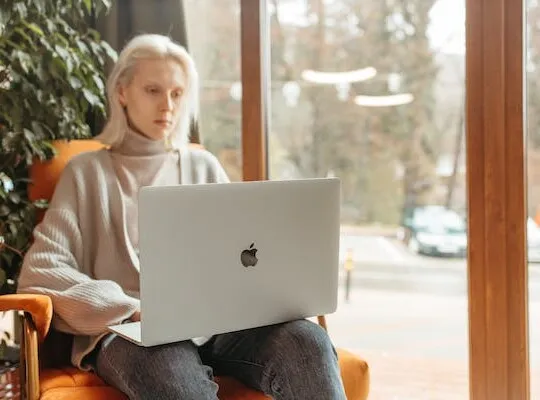Sending invoices is an important part of managing a business. Invoicing allows you to communicate the details of a transaction to your clients and ensure timely payments. PayPal offers a convenient and secure way to send invoices to your clients, allowing you to streamline your invoicing process. In this article, we will guide you through the steps of sending an invoice on PayPal and provide you with valuable tips to optimize your invoicing experience.
Understanding PayPal Invoicing
Before we dive into the process of sending an invoice on PayPal, let’s take a moment to understand what PayPal invoicing is all about. PayPal Invoicing is a feature that enables you to create and send professional-looking invoices directly to your clients. With PayPal Invoicing, you can easily keep track of your invoices, send reminders for outstanding payments, and provide your clients with various payment options.
What is PayPal Invoicing?
PayPal Invoicing is a service provided by PayPal that allows you to send invoices to your clients electronically. It simplifies the invoicing process by providing pre-built invoice templates that you can customize to suit your business needs. PayPal Invoicing also offers features like invoice tracking, payment reminders, and integration with your PayPal account for seamless payment processing.
Benefits of Using PayPal for Invoicing
There are numerous benefits to using PayPal for your invoicing needs.
- Professional Appearance: PayPal provides professional-looking invoice templates that can be customized with your company logo and branding. This helps to create a consistent and polished image for your business.
- Convenience: With PayPal Invoicing, you can create, send, and track invoices all in one place. This saves you time and effort by eliminating the need for manual invoicing processes.
- Security: PayPal utilizes advanced security measures to protect your transactions and sensitive information. This gives you peace of mind knowing that your invoicing and payment data are secure.
- Multiple Payment Options: PayPal allows your clients to choose from various payment methods, including credit/debit cards, bank transfers, and PayPal balance payments. This flexibility makes it easier for your clients to pay you promptly.
One of the key benefits of using PayPal for invoicing is the professional appearance it provides. When you send an invoice to your clients, it’s important to make a good impression. PayPal offers a range of professionally designed invoice templates that you can customize with your company logo and branding. This helps to create a consistent and polished image for your business, which can instill confidence in your clients and make them more likely to pay promptly.
In addition to the professional appearance, PayPal Invoicing also offers convenience. With PayPal, you can create, send, and track invoices all in one place. This saves you time and effort by eliminating the need for manual invoicing processes. You can easily create invoices with just a few clicks, and PayPal will handle the rest. You can also track the status of your invoices, see when they have been viewed by your clients, and send reminders for outstanding payments. This streamlined process makes managing your invoicing tasks much more efficient.
Another significant benefit of using PayPal for invoicing is the security it provides. PayPal utilizes advanced security measures to protect your transactions and sensitive information. When you send an invoice through PayPal, you can have peace of mind knowing that your invoicing and payment data are secure. PayPal’s robust security features help to prevent unauthorized access and ensure that your financial information is protected.
Furthermore, PayPal offers multiple payment options for your clients. When you send an invoice, your clients can choose from various payment methods, including credit/debit cards, bank transfers, and PayPal balance payments. This flexibility makes it easier for your clients to pay you promptly, as they can choose the payment method that is most convenient for them. By offering multiple payment options, you can cater to a wider range of clients and increase the likelihood of receiving timely payments.
In conclusion, PayPal Invoicing is a valuable tool for businesses that want to streamline their invoicing process and provide a professional experience for their clients. With features like professional invoice templates, convenience, security, and multiple payment options, PayPal Invoicing offers numerous benefits that can help you manage your invoicing tasks more efficiently and get paid faster.
Setting Up Your PayPal Account for Invoicing
To start sending invoices on PayPal, you need to set up a PayPal Business account, if you don’t have one already.
Setting up a PayPal Business account is a straightforward process that can be done in just a few simple steps. By having a PayPal Business account, you gain access to a range of features and tools that can help streamline your invoicing process and make it easier for your customers to pay you.
Creating a PayPal Business Account
If you don’t already have a PayPal Business account, you can easily create one by visiting the PayPal website and selecting the “Sign Up” option for business accounts. This will guide you through the account creation process, where you’ll be asked to provide some basic information about your business, such as its name, address, and contact details.
Once you’ve entered all the necessary information, you’ll need to verify your account. PayPal will send you an email with a verification link, which you’ll need to click on to confirm your account. This step is important to ensure the security and legitimacy of your business.
After verifying your account, you’ll be able to access all the features and benefits of a PayPal Business account, including the ability to send invoices to your customers.
Configuring Your Invoice Settings
Once you have a PayPal Business account, you’ll need to configure your invoice settings to ensure they align with your business requirements. This will allow you to customize the look and feel of your invoices, making them more professional and reflective of your brand.
To configure your invoice settings, log in to your PayPal account and navigate to the “Invoicing” section. Here, you’ll find a range of options that you can customize to suit your preferences.
One of the first things you’ll want to do is choose an invoice template. PayPal offers a variety of templates to choose from, each with its own style and layout. Selecting a template that resonates with your brand can help create a cohesive and professional image for your business.
In addition to the template, you can also upload your business logo to appear on your invoices. This adds a personal touch and helps reinforce your brand identity. Make sure to use a high-quality image that represents your business effectively.
Another important aspect to consider is the payment options you offer on your invoices. PayPal provides various payment methods, such as credit card payments and PayPal balance transfers. You can select the options that are most convenient for your customers and align with your business’s payment preferences.
Take the time to tailor these settings to reflect your branding and preferences. By customizing your invoice settings, you can create a professional and seamless invoicing experience for both you and your customers.
Creating a PayPal Invoice
After setting up your PayPal account for invoicing, it’s time to create your first invoice.
Creating an invoice is a crucial step in maintaining a professional and organized approach to your business transactions. By using PayPal’s invoicing feature, you can easily generate detailed invoices and keep track of your financial records.
Step-by-Step Guide to Creating an Invoice
1. Sign in to your PayPal Business account and navigate to the “Invoicing” section.
Once you have successfully logged in to your PayPal Business account, you can access the “Invoicing” section. This section is specifically designed to handle all your invoicing needs, making it convenient for you to create, manage, and send invoices to your clients or customers.
2. Click on the “Create an invoice” button.
Upon entering the “Invoicing” section, you will notice a prominent “Create an invoice” button. This button serves as your gateway to generating a new invoice. By clicking on it, you will be directed to a comprehensive invoice creation form.
3. Fill in the required details, including the recipient’s email address, invoice number, due date, and a short description of the goods or services provided.
Accuracy and attention to detail are essential when filling out the invoice details. Make sure to provide the recipient’s correct email address to ensure that the invoice reaches the intended party. Additionally, including an invoice number, due date, and a concise description of the goods or services provided will help both you and your client easily identify and track the transaction.
4. Add line items to specify the quantity, rate, and total amount for each item.
One of the key features of PayPal’s invoicing system is the ability to add line items. This allows you to break down the invoice into individual items or services, specifying the quantity, rate, and total amount for each. By providing detailed line items, you can ensure transparency and clarity in your invoicing process.
5. Review your invoice to ensure accuracy and professionalism.
Before finalizing and sending the invoice, it is crucial to review all the details to ensure accuracy and professionalism. Take a moment to double-check the recipient’s email address, invoice number, due date, and line items. By doing so, you can avoid any potential errors or misunderstandings that may arise from an incorrect or incomplete invoice.
Customizing Your Invoice
PayPal Invoicing allows you to customize your invoice to reflect your business branding. You can upload your company logo, choose a color scheme, and add personalized notes. These customizations contribute to a consistent and professional image for your business.
By adding your company logo to the invoice, you can establish brand recognition and reinforce your business identity. Additionally, selecting a color scheme that aligns with your brand’s visual aesthetics can further enhance the overall appeal and professionalism of the invoice.
Furthermore, PayPal Invoicing provides the option to add personalized notes to the invoice. This allows you to include any specific instructions, terms, or additional information that may be relevant to the transaction. Personalized notes can serve as a way to communicate with your client or provide further clarification on the goods or services being invoiced.
Overall, the ability to customize your invoice through PayPal Invoicing offers you the opportunity to create a professional and cohesive representation of your business. By utilizing these customization features, you can leave a lasting impression on your clients and maintain a consistent brand image throughout your invoicing process.
Sending Your PayPal Invoice
Once you have created and customized your invoice, it’s time to review and send it to your client. This is an important step in the invoicing process as it ensures that your client receives the invoice promptly and accurately.
Before sending your invoice, take a moment to double-check all the details. Ensure that the recipient’s email address is correct, the invoice items are accurate, and the total amount is correct. A thorough review helps to avoid any errors or misunderstandings that may arise from incorrect information.
Once you have reviewed your invoice and are confident that everything is accurate, you can proceed with sending it to your client. PayPal provides a user-friendly interface that makes sending invoices a breeze.
Reviewing Your Invoice Before Sending
Before you click on the “Send” button, it is crucial to review your invoice thoroughly. This step allows you to verify that all the necessary information is included and that there are no mistakes or omissions. By taking the time to review your invoice, you demonstrate professionalism and attention to detail.
During the review process, pay close attention to the recipient’s email address. Ensure that it is entered correctly to prevent any delivery issues. Additionally, carefully examine the invoice items to confirm that they accurately reflect the products or services provided. Lastly, double-check the total amount to ensure it aligns with the agreed-upon terms.
By conducting a comprehensive review, you minimize the risk of any discrepancies or misunderstandings that may arise from incorrect information. This attention to detail helps to maintain a positive working relationship with your client.
How to Send Your Invoice to Your Client
Once you have completed the review process and are satisfied with the accuracy of your invoice, you can proceed with sending it to your client. PayPal offers a straightforward process for sending invoices, making it convenient for both you and your client.
1. Click on the “Send” button located within the PayPal invoicing interface. This action will initiate the sending process.
2. PayPal will automatically generate an email notification containing a link to the invoice. This email will be sent to the recipient’s email address provided during the invoice creation process. The recipient can click on the link to view the invoice and proceed with payment.
3. In addition to sending the invoice to your client, you have the option to send a copy of the invoice to yourself for record-keeping purposes. This feature allows you to maintain a comprehensive record of all your invoices, facilitating easy tracking and organization.
By following these simple steps, you can efficiently send your PayPal invoice to your client, ensuring a smooth and seamless invoicing process.
Managing Your Sent Invoices
After sending your invoices, it’s important to keep track of their status and take appropriate actions when necessary.
Tracking Your Sent Invoices
PayPal provides you with tools to track the status of your sent invoices. You can view which invoices are paid, unpaid, or pending. This visibility allows you to stay organized and follow up with clients as needed.
Resending or Canceling an Invoice
If a client hasn’t received or responded to your invoice, you can resend it with a payment reminder. Additionally, if a transaction is canceled or no longer applicable, you can cancel the invoice to remove it from your records.
By following these steps, you can effectively send invoices on PayPal and maintain a streamlined invoicing process for your business. PayPal Invoicing offers a host of features that make invoicing efficient and professional. Automating your invoicing process with PayPal will save you time, increase accuracy, and improve your cash flow. Start utilizing PayPal Invoicing today to simplify your business operations and get paid faster.