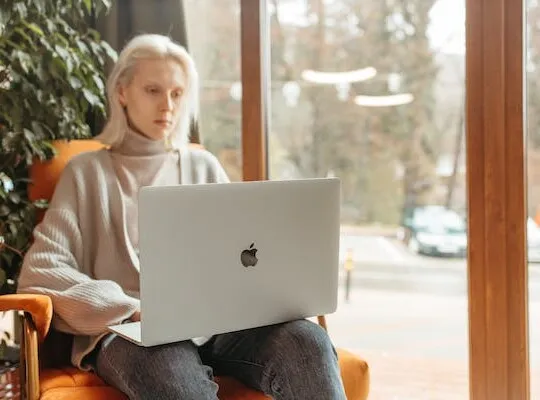In today’s digital age, online selling has become increasingly popular. Marketplaces like eBay have created a convenient platform for individuals and businesses to sell their products or services to a wide audience. As an eBay seller, it is essential to understand how to print an invoice to maintain accurate records and provide professional documentation to your buyers. In this article, we will guide you through the process of printing an invoice on eBay, from understanding eBay’s invoice system to troubleshooting common issues and providing tips for efficient invoice printing.
Understanding eBay’s Invoice System
Before diving into the process of printing an invoice, it is crucial to have a clear understanding of eBay’s invoice system. Invoices play a significant role in online selling as they serve as a financial record of the transaction for both the seller and the buyer. They provide essential details such as the item purchased, the price, shipping fees, and the buyer’s shipping address.
Importance of Invoices in Online Selling
Invoices act as a formal agreement between the buyer and the seller. They help establish trust and accountability in the online marketplace. By providing an invoice, you are ensuring transparency and professionalism in your transactions, which helps build a positive reputation as a seller on eBay.
Moreover, invoices serve as a legal document that can be used for tax purposes. They provide a clear record of your sales and expenses, making it easier to calculate your profits and file your taxes accurately. Keeping accurate and detailed invoices is essential for any business, whether it operates online or offline.
Additionally, invoices can be used as a tool for customer service. If a buyer has any questions or concerns about their purchase, referring to the invoice can help resolve any issues quickly. It provides a reference point for both parties to ensure that the transaction was completed as agreed upon.
Overview of eBay’s Invoice Features
eBay’s invoice system offers various features to customize and manage your invoices efficiently. You can easily access and print invoices whenever needed, keeping track of your sales history and financial records. eBay also allows you to customize your invoices by adding your logo, business information, and other relevant details.
One of the key features of eBay’s invoice system is the ability to include personalized messages on your invoices. This allows you to provide additional information to your buyers, such as special offers, upcoming promotions, or a thank you note for their purchase. Personalized messages can help create a positive buying experience and encourage repeat business.
Furthermore, eBay’s invoice system provides options for different invoice formats. You can choose between a simple and concise invoice or a more detailed one that includes item descriptions and quantities. This flexibility allows you to tailor your invoices to meet the specific needs of your business and your buyers.
Another useful feature is the ability to download your invoices in various file formats, such as PDF or CSV. This makes it easy to store and organize your financial records digitally or print them for offline reference. Having your invoices in electronic format also simplifies the process of sharing them with your accountant or tax advisor.
Overall, eBay’s invoice system offers a comprehensive set of features that streamline the invoicing process for sellers. By utilizing these features effectively, you can enhance your professionalism, improve customer satisfaction, and maintain accurate financial records for your online business.
Preparing to Print an eBay Invoice
Before you can print an invoice on eBay, there are a few steps you need to take to ensure a smooth process.
Printing an invoice may seem like a simple task, but it’s important to be well-prepared to avoid any unnecessary hiccups along the way. By following these steps, you can ensure that your eBay invoice printing experience is efficient and hassle-free.
Gathering Necessary Information
Before printing an invoice, gather all the necessary information related to the transaction. This includes the item sold, the buyer’s shipping address, and any additional details specific to the sale. Having this information readily available will save you time when accessing and printing invoices.
Take a moment to double-check the accuracy of the information you have gathered. Ensuring that the item sold matches the invoice, and that the buyer’s shipping address is correct, will help prevent any confusion or delays in the shipping process.
Additionally, it’s a good practice to review any special instructions or notes from the buyer. This will help you provide a personalized and efficient service, ensuring customer satisfaction.
Setting Up Your Printer
Once you have gathered all the necessary information, it’s time to set up your printer for the invoice printing process. Ensuring that your printer is connected correctly and has enough ink and paper is crucial to avoid any interruptions during the printing process.
Before hitting that print button, take a moment to check the printer settings and make sure they are optimized for printing invoices. This includes selecting the correct paper size, orientation, and print quality. By double-checking these settings, you can ensure that the printed invoice looks professional and is easy to read.
It’s also worth mentioning that having a backup printer or spare ink cartridges can be a lifesaver in case of any unexpected printer malfunctions. Being prepared with these backup options will help you avoid any last-minute frustrations and ensure that you can complete the printing process without any delays.
Remember, attention to detail and preparation are key when it comes to printing eBay invoices. By following these steps and taking the time to gather necessary information and set up your printer correctly, you can streamline the process and provide a seamless experience for both yourself and your customers.
Step-by-Step Guide to Printing an eBay Invoice
Now that you have all the necessary information and your printer is ready, let’s dive into the step-by-step process of printing an invoice on eBay.
1. Accessing Your eBay Account
Start by accessing your eBay account. If you haven’t already, log in using your username and password. Once logged in, you will have access to the necessary features to print an invoice.
When logging in, it’s important to ensure that you are using a secure network connection. This will protect your personal information from potential hackers or unauthorized access.
Once you are logged in, take a moment to explore the various options and features available on your eBay account. Familiarize yourself with the layout and navigation to make the printing process smoother.
2. Navigating to the Invoice Section
Once you are logged in, navigate to the invoice section. Typically, you can find this section by clicking on the “My eBay” link at the top of the page. From the drop-down menu, select “Sold” or “All Selling” to access your sales history.
Within the “Sold” or “All Selling” section, you will find a comprehensive list of all your past transactions. This includes the items you have sold and the corresponding invoices.
It’s worth noting that eBay keeps a detailed record of all your transactions, making it easy for you to access and print invoices whenever needed. This can be particularly useful for keeping track of your business expenses or for providing proof of purchase to your customers.
3. Selecting the Correct Invoice
Within the sales history section, locate the specific transaction for which you want to print an invoice. Once you have found the transaction, click on it to open the details page.
On the details page, you will find a wealth of information about the transaction, including the buyer’s details, the item description, and the final sale price. Take a moment to review this information to ensure that you have selected the correct transaction for printing the invoice.
If you have a large number of transactions, you can use the search or filter options provided by eBay to quickly locate the specific transaction you are looking for. This can save you time and effort, especially if you have a busy eBay store with multiple sales every day.
4. Initiating the Print Process
On the details page, locate the option to print the invoice. Generally, you will find a button or link labeled “Print Invoice” or a printer icon. Click on the designated button or link to initiate the print process.
Before clicking on the “Print Invoice” button, make sure that your printer is properly connected to your computer and that it has enough paper and ink. You don’t want to run into any printing issues halfway through the process.
Once you click on the “Print Invoice” button, your computer will send the invoice data to your printer, and the printing process will begin. Depending on the speed and settings of your printer, it may take a few seconds or minutes to complete the printing.
After the invoice is printed, take a moment to review it for accuracy. Ensure that all the details, including the buyer’s information, the item description, and the sale price, are correctly displayed. This will help you maintain a professional image and avoid any potential disputes or misunderstandings with your buyers.
Remember to keep a copy of the printed invoice for your records. This will serve as proof of the transaction and can be useful for accounting purposes or in case of any future inquiries or disputes.
Troubleshooting Common Issues
While printing an invoice on eBay is typically a straightforward process, you may encounter some common issues along the way. Here are a couple of potential problems and their solutions:
Dealing with Printing Errors
If you encounter printing errors, such as distorted or misaligned text, make sure your printer settings are correct. Adjust the settings for paper size, orientation, and print quality to ensure an accurate printout.
Additionally, check if there are any software updates available for your printer. Sometimes, outdated printer drivers can cause printing errors. Updating the drivers can often resolve the issue and improve the overall performance of your printer.
Another possible cause of printing errors is a low ink or toner level. Check the ink or toner cartridges and replace them if necessary. This simple step can often fix printing problems and ensure that your invoices are printed clearly and legibly.
Resolving Invoice Discrepancies
In some cases, you might notice discrepancies between the printed invoice and the actual transaction details. If this happens, contact eBay’s customer support for assistance in resolving the issue. They will be able to provide insight and guide you through the necessary steps to rectify any discrepancies.
When contacting customer support, make sure to have all relevant information readily available, such as the item number, transaction ID, and any other details that can help them investigate the issue more efficiently. Providing accurate and detailed information will expedite the resolution process.
In the meantime, you can also double-check the transaction details on your eBay account. Sometimes, the discrepancy may be due to a temporary glitch or delay in the system. Refreshing the page or logging out and logging back in can sometimes resolve minor discrepancies.
If the discrepancy persists, eBay’s customer support team will work closely with you to investigate the issue further. They have access to transaction logs and can verify the accuracy of the invoice. Depending on the nature of the discrepancy, they may need to involve other departments or escalate the case for a thorough investigation.
Remember, eBay’s customer support is there to assist you and ensure a smooth buying and selling experience. Don’t hesitate to reach out to them if you encounter any issues with your printed invoices or any other aspect of your eBay transactions.
Tips for Efficient Invoice Printing on eBay
Printing invoices efficiently can help streamline your eBay selling process. Here are a few tips to improve your invoice printing experience:
Utilizing eBay’s Bulk Invoice Printing
If you have multiple invoices to print, consider using eBay’s bulk invoice printing feature. This feature allows you to select multiple transactions and print their corresponding invoices in one go, saving you time and effort.
Ensuring Accurate Information on Invoices
Before printing an invoice, double-check all information to ensure accuracy. This includes verifying the item details, pricing, and shipping address. Accurate invoices not only provide a professional image but also help prevent any potential disputes with buyers.
Printing an invoice on eBay is a simple but essential step in maintaining a professional and efficient selling process. By following the steps outlined in this article, you can easily print invoices for your eBay transactions, ensuring transparency and trust with your buyers. Remember to gather all necessary information, set up your printer correctly, and utilize eBay’s features to customize and manage your invoices effectively. With these guidelines in mind, you are well-equipped to print invoices like a pro on eBay!