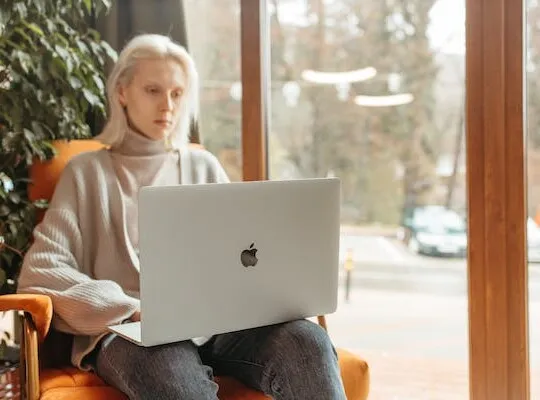QuickBooks is a popular accounting software used by businesses of all sizes to manage their finances. Invoicing is an essential part of the accounting process, and sometimes, you may find yourself needing to delete an invoice. Whether it’s due to an error, duplicate entry, or simply a change in circumstances, understanding how to delete an invoice in QuickBooks is important for maintaining accurate financial records.
Understanding the Basics of QuickBooks Invoicing
To grasp the process of deleting an invoice in QuickBooks, it’s essential to have a clear understanding of what an invoice is and its significance within the software.
An invoice is a document generated by QuickBooks to request payment for goods or services provided to a customer. It includes details such as the item or service description, quantity, price, and any applicable taxes or discounts. In QuickBooks, invoices are used to track sales, accounts receivable, and income.
Proper invoice management is crucial for maintaining financial stability and ensuring the smooth running of your business. Accurate and organized invoice management allows you to track sales, monitor cash flow, and provide customers with detailed payment information.
What is an Invoice in QuickBooks?
An invoice is a legally binding document that serves as a formal request for payment from a customer. It acts as a record of the transaction between your business and the customer, providing a clear breakdown of the products or services provided, their costs, and any additional charges or discounts.
When you create an invoice in QuickBooks, you have the flexibility to customize it to reflect your brand’s identity. You can add your company logo, choose a professional template, and include personalized messages or terms and conditions.
Furthermore, QuickBooks allows you to track the status of each invoice, whether it’s been sent, viewed, or paid. This feature helps you stay on top of your outstanding payments and follow up with customers who may have missed their payment deadlines.
Importance of Proper Invoice Management
Accurate and organized invoice management is crucial for maintaining financial stability and ensuring the smooth running of your business. It allows you to track sales, monitor cash flow, and provide customers with detailed payment information.
By properly managing your invoices in QuickBooks, you can gain valuable insights into your business’s financial health. You can easily generate reports that show your total sales, outstanding invoices, and average payment times. These reports can help you identify trends, make informed business decisions, and plan for future growth.
In addition, proper invoice management enhances your customer relationships. When you provide clear and professional invoices, you demonstrate your professionalism and attention to detail. This can instill confidence in your customers and encourage them to make timely payments.
Furthermore, by keeping track of your invoices, you can easily identify any discrepancies or errors. QuickBooks provides tools to reconcile payments, ensuring that your records accurately reflect the payments received. This helps you maintain accurate financial records and simplifies the process of filing taxes or conducting audits.
In conclusion, understanding the basics of QuickBooks invoicing is essential for efficient and effective invoice management. By utilizing the features and tools provided by QuickBooks, you can streamline your invoicing process, improve cash flow, and maintain strong customer relationships.
Precautions Before Deleting an Invoice
Before proceeding with the deletion of an invoice, it’s important to consider a few key factors.
Deleting an invoice should be approached with caution, as it can have implications on your financial records and reporting. Once deleted, the invoice will no longer be visible in your sales reports, and the associated revenue will be removed from your income statement.
When considering whether to delete an invoice, it’s crucial to evaluate the reasons behind it. Is it a duplicate invoice that needs to be removed? Or is there a legitimate reason for its deletion, such as a cancellation or a billing error? Understanding the purpose behind the deletion will help you make an informed decision.
Furthermore, it’s important to assess the impact of deleting invoices on your financial reports. By deleting an invoice, you are altering your financial data, which can affect various reports, such as profit and loss statements, general ledgers, and sales reports. These reports are essential for analyzing the financial health of your business and making informed decisions.
Consider the potential consequences before proceeding with the deletion. Are there any legal or regulatory requirements that mandate the retention of invoices for a specific period? Deleting an invoice prematurely could lead to compliance issues and legal complications.
Another aspect to consider is the impact on your customer relationships. Deleting an invoice without proper communication or justification may lead to confusion or mistrust. It’s important to have a clear and transparent process in place for handling invoice deletions, ensuring that all stakeholders are informed and involved.
Before finalizing the decision to delete an invoice, it’s advisable to consult with your accounting team or financial advisor. They can provide valuable insights and guidance based on their expertise and knowledge of your specific financial situation.
Step-by-Step Guide to Deleting an Invoice
If you have carefully considered the implications and deemed it necessary to delete an invoice, here is a step-by-step guide to help you through the process.
Navigating to the Invoice Section
Firstly, log in to your QuickBooks account and navigate to the invoice section. This can usually be found under the “Sales” or “Invoicing” tab in the main menu.
Once you have accessed the invoice section, take a moment to familiarize yourself with the layout and options available. QuickBooks provides a user-friendly interface that allows you to easily manage your invoices and other financial transactions.
Selecting the Invoice to Delete
Locate the specific invoice you wish to delete from the list. You can use filters or search options to find the invoice more quickly if necessary. QuickBooks provides various filters such as date range, customer name, or invoice status, making it convenient to narrow down your search.
When selecting the invoice, it is essential to pay attention to the details displayed. Ensure that you have chosen the correct invoice by verifying the customer name, invoice number, and any other relevant information. This step helps prevent accidental deletion of the wrong invoice.
Confirming the Deletion Process
Before proceeding with the deletion, double-check that you have selected the correct invoice. It is crucial to be certain about your decision, as deleting an invoice will permanently remove it from your records.
Click on the “Delete” option, usually represented by a trash bin icon. QuickBooks will ask you to confirm the deletion to ensure that you understand the consequences of this action. Take a moment to review the prompt and consider any potential impacts on your financial records or customer relationships.
Deleting an invoice is an irreversible action, so it is advisable to exercise caution and only delete invoices when absolutely necessary. If you are unsure about deleting an invoice, it may be helpful to consult with your accounting or finance team for guidance.
Once you have confirmed the deletion, QuickBooks will remove the invoice from your system, updating your records accordingly. It is important to note that the deleted invoice will no longer be accessible, so it is recommended to keep backups or copies of important invoices for future reference.
By following these step-by-step instructions, you can confidently navigate through the process of deleting an invoice in QuickBooks, ensuring accurate and up-to-date financial records.
Alternatives to Deleting an Invoice
If deleting an invoice seems too drastic or you want to retain certain records, there are alternative actions you can take.
When it comes to managing your financial records, it’s important to have options that allow you to maintain accuracy and organization. Deleting an invoice may not always be the best solution, especially if you need to keep a record of the transaction for reference purposes. Fortunately, there are alternative actions you can take to handle invoices without permanently removing them from your financial records.
Voiding an Invoice in QuickBooks
One alternative to deleting an invoice is to void it in QuickBooks. Voiding an invoice allows you to cancel it without permanently deleting it from your financial records. This can be useful in situations where you need to maintain a record of the transaction for auditing or historical purposes.
When you void an invoice, QuickBooks will keep a record of the voided transaction, including the original invoice number, date, and amount. This ensures that you have a complete and accurate record of the transaction, even though it no longer impacts your financial reports. Voiding an invoice is a reversible action, meaning you can unvoid it if needed.
Making an Invoice Inactive
Another alternative to deleting an invoice is to mark it as inactive. Making an invoice inactive keeps it in your records but prevents it from appearing in reports or affecting your financial statements. This can be helpful if you want to maintain a comprehensive record of all invoices issued, even if they are no longer relevant to your current financial status.
By making an invoice inactive, you can ensure that it doesn’t clutter your reports or impact your financial analysis. However, it’s important to note that inactive invoices can still be accessed and referenced if needed. This allows you to maintain a complete audit trail and easily retrieve information about past transactions.
Overall, both voiding an invoice and making it inactive provide viable alternatives to deleting invoices. These options allow you to retain important records while maintaining the accuracy and integrity of your financial data. Whether you choose to void an invoice or make it inactive, it’s crucial to consider your specific needs and the impact on your financial reporting before taking any action.
Troubleshooting Common Issues
Occasionally, you may encounter difficulties or make mistakes during the deletion process. Here are a few common issues and their solutions.
Recovering a Deleted Invoice
If you mistakenly delete an invoice, don’t panic. QuickBooks provides a safety net in the form of a recycle bin, where deleted items are temporarily stored. You can access this bin and restore the deleted invoice.
When you access the recycle bin, you will see a list of all the deleted invoices. You can search for the specific invoice you want to recover by using filters such as date, customer name, or invoice number. Once you locate the invoice, simply click on the “Restore” button, and it will be brought back into your active invoice list.
It’s important to note that the recycle bin in QuickBooks has a retention period. This means that deleted items are not stored indefinitely. Make sure to check the retention period in your QuickBooks settings to ensure you can recover deleted invoices within the specified timeframe.
Dealing with Error Messages During Deletion
If you encounter error messages while attempting to delete an invoice, review the message carefully and try to understand the cause. Common reasons for errors include locked accounting periods, insufficient privileges, or outstanding payments associated with the invoice. Addressing these issues should resolve the error and allow you to proceed with the deletion.
If the error message indicates a locked accounting period, you may need to consult with your accounting department or administrator to unlock the period temporarily. This will enable you to make the necessary changes and delete the invoice.
In cases where you have insufficient privileges to delete an invoice, you will need to reach out to your system administrator or the person responsible for managing user permissions. They can grant you the necessary privileges to perform the deletion.
Outstanding payments associated with the invoice can also prevent its deletion. In such cases, you should review the payment status of the invoice and ensure that all payments are properly applied. Once the outstanding payments are resolved, you should be able to delete the invoice without any issues.
Deleting an invoice in QuickBooks is a task that should be approached thoughtfully and with caution. Understanding the impact of the deletion, considering alternative actions, and troubleshooting common issues will help you manage your invoices effectively and maintain accurate financial records. By following these guidelines, you can confidently navigate the process of deleting invoices in QuickBooks.