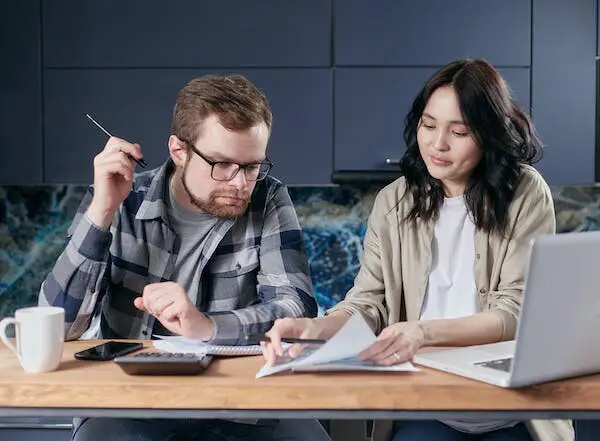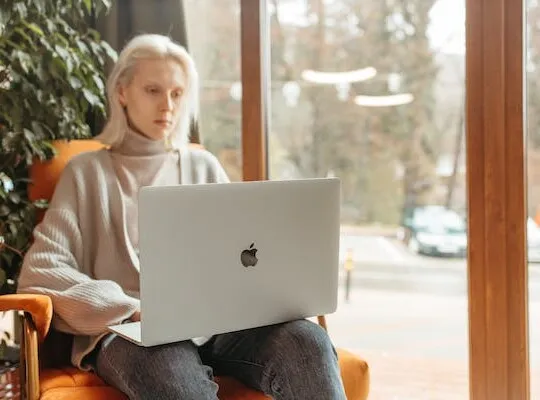PayPal is a widely-used online payment platform that allows users to send and receive money securely and conveniently. One of the features offered by PayPal is the ability to create and send invoices to request payment for goods or services. However, there may be situations where you need to cancel a PayPal invoice for various reasons. In this article, we will guide you through the process of canceling an invoice on PayPal, as well as provide helpful tips for managing your invoices effectively.
Understanding PayPal Invoices
Before diving into the cancellation process, let’s first take a moment to understand what a PayPal invoice is. A PayPal invoice is a request for payment that you can send to your customers or clients. It includes details such as the payment amount, due date, and a description of the goods or services being provided. Invoices help streamline the payment process and provide a professional way to request payment from your customers.
When it comes to running a business, managing payments is a crucial aspect. PayPal invoices offer a convenient and efficient solution for businesses of all sizes. Whether you are a freelancer, a small business owner, or a large corporation, PayPal invoices can simplify your financial transactions.
With a PayPal invoice, you can customize the details according to your specific needs. You can include your business logo, contact information, and even personalize the message to create a professional and branded experience for your customers. This attention to detail not only enhances your brand image but also instills confidence in your customers, making them more likely to make timely payments.
What is a PayPal Invoice?
A PayPal invoice is a digital document that serves as a formal request for payment. It allows you to specify all the necessary details related to the transaction, ensuring clarity and transparency for both you and your customers. By using PayPal invoices, you can easily keep track of payments, automate reminders, and maintain a record of your financial transactions.
One of the key advantages of PayPal invoices is the ability to accept multiple payment methods. Whether your customers prefer to pay with their PayPal balance, credit card, or bank account, PayPal provides a secure and seamless payment experience. This flexibility ensures that your customers can choose the payment method that suits them best, increasing the chances of prompt payment.
Moreover, PayPal invoices also offer the option to include shipping and tax information. This feature is particularly useful for businesses that sell physical products or operate in regions with varying tax regulations. By including these additional details, you can provide a comprehensive overview of the transaction, leaving no room for confusion or misunderstandings.
Why Might You Need to Cancel a PayPal Invoice?
There are several reasons why you might need to cancel a PayPal invoice. For instance, you might have made an error in the invoice details, such as the payment amount or the description of the goods or services. Alternatively, the customer may have requested a cancellation or made a duplicate payment, rendering the original invoice unnecessary. It is important to address these situations promptly to avoid any confusion or inconvenience for both parties involved.
When it comes to canceling a PayPal invoice, the process is relatively straightforward. However, it is essential to follow the correct steps to ensure a smooth cancellation process. By canceling an invoice promptly, you can maintain a positive relationship with your customers and demonstrate your commitment to providing excellent customer service.
Additionally, canceling a PayPal invoice allows you to maintain accurate financial records. By keeping your invoices up to date and reflecting the correct transactions, you can ensure that your financial statements are accurate and reliable. This attention to detail is crucial for maintaining the financial health of your business and making informed decisions based on accurate data.
Preparing to Cancel a PayPal Invoice
Before cancelling a PayPal invoice, there are a few things you should consider. First, make sure that canceling the invoice is the appropriate course of action. If there is a possibility of resolving the issue without cancellation, it may be worth exploring that option. Additionally, check your communication records with the customer to ensure that you have clear documentation of any agreement or request for cancellation.
Canceling an invoice should be done judiciously, as it can potentially affect your business relationships. It is helpful to assess the potential impact and consider any alternative solutions before proceeding with the cancellation. For instance, if the customer has requested a cancellation but still intends to make a payment, you can amend the invoice rather than canceling it altogether.
Furthermore, consider the possible implications for your accounting records and financial reporting. Consult with your accountant or financial advisor if needed to ensure that your records remain accurate and compliant.
When preparing to cancel a PayPal invoice, gather all the necessary information related to the invoice. This includes the invoice number, the customer’s name or email address, and any relevant details about the transaction. Having this information readily available will streamline the cancellation process and help ensure accuracy.
Another important factor to consider is the timing of the cancellation. If the invoice has already been paid, canceling it may cause confusion and inconvenience for both you and the customer. In such cases, it may be more appropriate to issue a refund rather than canceling the invoice.
Additionally, it is essential to communicate with the customer about the cancellation. Clearly explain the reasons for the cancellation and any alternative arrangements that have been made. Open and transparent communication can help maintain trust and minimize any negative impact on your business relationship.
Before canceling the invoice, review your company’s cancellation policy, if you have one. Familiarize yourself with the terms and conditions that govern cancellations, including any fees or penalties that may apply. Adhering to your policy will ensure consistency and fairness in your business practices.
Finally, after canceling the invoice, make sure to update your records accordingly. Keep a record of the cancellation, including the date, reason, and any relevant correspondence. This documentation will be valuable for future reference and can help prevent any disputes or misunderstandings.
Step-by-Step Guide to Cancel a PayPal Invoice
Now that you have prepared for the cancellation, let’s dive into the step-by-step process of canceling a PayPal invoice.
Accessing Your PayPal Account
The first step is to log in to your PayPal account. Open your preferred web browser and navigate to the PayPal website. Enter your login credentials and click on the “Log In” button. You may be asked to complete an additional security step, such as entering a verification code sent to your mobile device or email address.
Once you have successfully logged in, you will be greeted by your PayPal account dashboard. Take a moment to familiarize yourself with the various options and features available to you.
Navigating to the Invoice Section
Now that you are logged in, it’s time to navigate to the invoice section of your PayPal account. This can usually be found under the “Tools” or “Invoicing” tab, depending on the layout of your account dashboard. Look for the option to view and manage your invoices and click on it to proceed.
As you enter the invoice management section, you will be presented with a comprehensive overview of your invoicing activities. This includes a list of all your invoices, their statuses, and any pending actions.
Selecting the Invoice to Cancel
Within the invoice management section, locate the specific invoice that you wish to cancel. If you have a long list of invoices, you may find it helpful to filter or search for the invoice using the provided options and filters. This will save you time and effort in locating the correct invoice.
Once you have found the invoice, click on it to access the invoice details. Here, you will find a wealth of information about the invoice, including the recipient’s name, the invoice amount, and the due date.
Confirming the Cancellation
After accessing the invoice details, take a moment to review the information to ensure that you have selected the correct invoice for cancellation. Double-check the payment amount, due date, and any other pertinent details to avoid any mistakes.
If everything is in order, look for the option to cancel the invoice and click on it. You may be prompted to confirm the cancellation, so make sure to read any on-screen instructions or warnings carefully.
Upon confirming the cancellation, the invoice will be marked as canceled in your PayPal account. This ensures that both you and the recipient are aware of the cancellation and prevents any confusion or misunderstandings.
Additionally, an email notification will be sent to both you and the customer to acknowledge the cancellation. This email serves as a confirmation of the cancellation and provides a record of the canceled invoice for future reference.
Remember, canceling a PayPal invoice is a straightforward process that can be completed in just a few simple steps. By following this step-by-step guide, you can easily manage and cancel your invoices with ease, ensuring a smooth and efficient invoicing experience.
Potential Issues and Troubleshooting
While the process of canceling a PayPal invoice is generally straightforward, there may be instances where you encounter issues or need additional assistance. Here are some common problems that you might come across and their respective solutions:
Common Problems When Cancelling an Invoice
1. Unable to locate the invoice: If you are having trouble finding the invoice you want to cancel, review your search criteria and make sure you are using the correct filters. You can also try sorting the invoices by date or payment status.
It is not uncommon to have difficulty locating an invoice, especially if you have a large number of transactions. In such cases, it is important to double-check your search criteria to ensure accuracy. Make sure you are using the correct invoice number or any other relevant details to narrow down your search. If you still can’t find the invoice, consider reaching out to the customer for additional information or contact PayPal customer support for further assistance.
2. Error message when canceling: If you receive an error message while attempting to cancel the invoice, check for any specific instructions or error codes provided. If the issue persists, contact PayPal customer support for further assistance.
When encountering an error message during the cancellation process, it can be frustrating and confusing. Take a moment to carefully read the error message, as it may provide valuable information on how to resolve the issue. Look for any specific instructions or error codes that can guide you in troubleshooting the problem. If the error message remains unclear or the issue persists, don’t hesitate to reach out to PayPal customer support. They have trained professionals who can help you navigate through the error and provide you with the necessary steps to cancel the invoice successfully.
Solutions to Common Issues
1. Contact customer support: If you are unable to locate the invoice or encounter any technical difficulties, contacting PayPal customer support can provide you with personalized assistance tailored to your specific issue. They can help troubleshoot any problems or guide you through the cancellation process.
PayPal customer support is available to assist you with any issues you may encounter during the cancellation of an invoice. Whether you are having trouble locating the invoice or experiencing technical difficulties, their dedicated team of professionals is ready to provide you with personalized assistance. By contacting customer support, you can receive step-by-step guidance on how to resolve the issue and successfully cancel the invoice. They have the knowledge and expertise to address any concerns or questions you may have, ensuring a smooth and hassle-free experience.
2. Communicate with the customer: If you are experiencing challenges related to cancellation, such as a customer disagreement or confusion, open lines of communication with the customer. Clear and timely communication can help resolve any misunderstandings or concerns.
Effective communication is key when facing challenges during the cancellation process. If you encounter difficulties such as a customer disagreement or confusion, it is important to establish open lines of communication with the customer. Reach out to them promptly and provide clear explanations of the situation. By addressing their concerns and clarifying any misunderstandings, you can work towards a resolution that satisfies both parties. Remember, maintaining a positive and professional dialogue with the customer can go a long way in resolving any cancellation-related issues.
Tips for Managing PayPal Invoices
In addition to understanding how to cancel a PayPal invoice, it is important to develop effective strategies for managing your invoices. Here are some helpful tips to optimize your invoicing process:
Best Practices for Creating and Sending Invoices
1. Provide clear and detailed descriptions: When creating your invoices, include thorough descriptions of the goods or services provided. This will help avoid any confusion or disputes regarding the nature of the transaction.
2. Set clear payment terms: Specify the due date and payment terms clearly on each invoice. This will ensure that your customers are aware of their obligations and help maintain a smooth payment process.
3. Utilize invoice tracking features: Take advantage of PayPal’s invoice tracking features to monitor the status of your invoices. This can help you stay organized and follow up on any outstanding payments.
How to Keep Track of Your Invoices
1. Establish an organizational system: Develop a system for organizing and managing your invoices. This could include creating electronic folders, using spreadsheet software, or utilizing dedicated invoicing software.
2. Regularly review and reconcile your records: Set aside time periodically to review your invoices and compare them to your financial records. This will help identify any discrepancies or outstanding payments that need to be addressed.
3. Utilize automation tools: Consider using automation tools to streamline your invoicing process. Many platforms offer features such as invoice scheduling, automatic reminders, and the ability to create recurring invoices.
By following these tips and using the cancellation process outlined in this article, you will be well-equipped to manage your PayPal invoices effectively. Remember, clear communication and attention to detail are key to maintaining positive business relationships and ensuring a smooth invoicing experience for both you and your customers.